How to Automate Your Instagram Posts
- tmajordesign
- Jan 13, 2019
- 2 min read

This app has been my ride or die for the past year or so -- it’s called Planoly (planoly.com). I wrote about it in my previous post ‘Social Media Guide for Beginners’ about scheduling your social media posts so that you can have more time to be a mom boss in all other areas of life.
By automating your posts, you are setting social media goals for your business to reach higher engagement than the week before. I would suggest that before automating your social media posts that you start with analyzing your current posts -- what works and what doesn’t? Once you know what works then create more content that is similar. This will allow you to attract the same followers that are interested in what you are selling.
I’ll take your through a step-by-step guide of how to automate your Instagram posts:
📷
You’ll visit planoly.com and choose to sign up with your Instagram account or email address.
2. Once logged in, your Planoly should look similar to below. Let’s break it down!
📷
3. Click “Add new media” -- then you’ll see this screen below. You’ll have the option to choose where you want to pull the content from.
📷
4. Once you have the content selected, you can now begin to AUTOMATE. You can type your caption and select the date and time to post. If you would like the content to post without having to press a button then select ‘Auto-post’. (If this is your first time, it will ask you to connect your Facebook business page).
📷
📷
5. Your scheduled post should look similar to the picture below to confirm that the post has been automated.
📷
BONUS: You can even schedule your IG stories but it will only alert you when to post not automatically post for you.
📷
Click on the circle with the ‘S’ in the middle then schedule your IG stories (using 1080 by 1920 dimensions).
BAM! Your post is now automated! If you have any questions on when’s the right time to post on social media or any other feedback. Feel free to leave a comment or follow me on the ‘gram @tmajordesign.



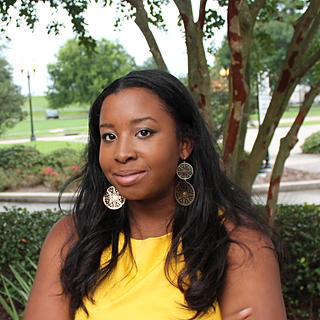



Comments